Add New User in Active Directory
The AD Administrator is a very powerful user for Active Directory as you can restrict or open capabilities to other users and computer, install/uninstall programs and can even shut down any member computer using the Admin user. That is why you should really keep your AD Administrator User password in a safe place.
Whatever the reason you have for wanting to change the password of your AD Administrator below is a step-by-step tutorial on how to change it.
Login to your Windows Server.
Click on the Window Icon on the bottom-left and click on Server Manager.
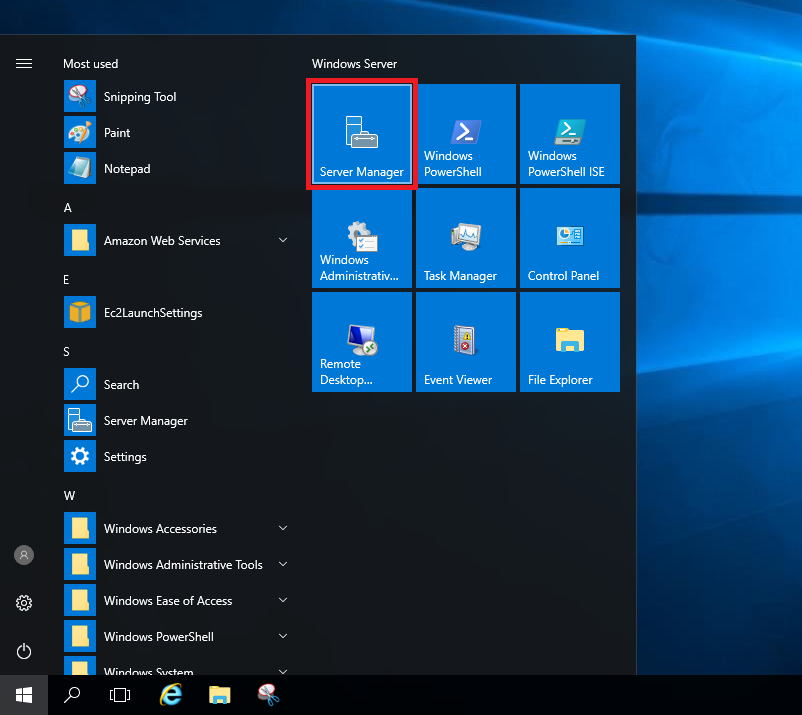
Click on Tools then Active Directory Users and Computers.

Click on the ‘>‘ sign beside your domain on the left sidebar. This will expand the tree.
My domain for this example is ad.radishlogic.com. Yours would be different.

Click on Users. And the list of Users and Groups will show up.
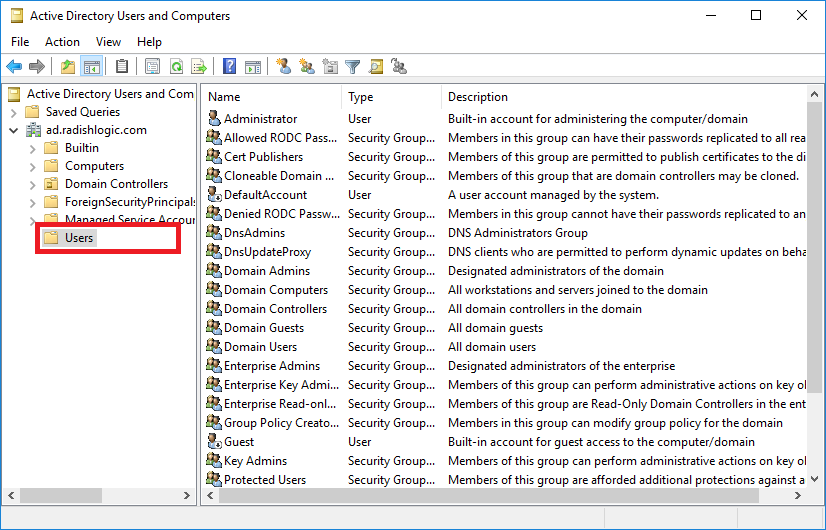
On the top of the list is the name Administrator, right-click on it and click Reset Password… from the list.

Type your desired password on the text boxes.
Optionally, uncheck the User must change password at next logon if you do not want you to make a password again for the Administrator account on your next login. This is usually the case for the Administrator account.
Note: The Unlock the user’s account is for users that has been locked out of their account due to reasons like they have entered the wrong password too many times or other reasons.
Click OK.
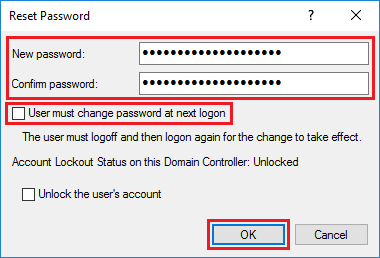
Then a windows will pop-up to tell you that you have changed the Administrator password. Click OK.

You have now succesfully changed your Active Directory Administrator password.
Related Articles
Disable Users in Active Directory
Disable users using Active Directory Users and Computers Using the ADUC console you can easily select one or more user accounts to disable. To disable a single account just browse to the organizational unit, right-click on the account then select ...increase the size of one drive default storage
KNOWLEDGE BASED DOCUMENT Problem Statement: Increase the onedrive quota TO 5TB Ticket Number: 24184 Issue: One drive size getting full Solution Implemented: Open Office admin center Click on user for which you have to increase the quota Then click ...